This is an old revision of the document!
Table of Contents
⇐ Index
Mverse
How it works
Mverse allows for up to four players to play on the same map together cooperatively. One person must host a lobby, and share a unique code with other people so they can join.
Once a game is started, each player can only control their own units. Other players' units will be shown as colored ghosts. You can see which units belong to which player by matching the color of the ghost to the color of the player badge at the bottom of the screen.
Some units in Mverse, such as Towers, Pylons, Miners, Microrifts and Refineries are shared. This means that when a player constructs one of these units, they are available for everybody to use in their own instance of the game. This part is important - all shared units are essentially “yours”, any changes you make to them (except for Destroy, which will destroy the unit for all players) will only be made to your game. This means that, for example, if you switch the operating mode on some Miners, this won't happen for other players, so you can collect Bluite, while others are still getting energy from the same Miner. There are exceptions however, for example if one player places an ERN on a Pylon, the range extension applies to everybody.
How to access
Mverse is currently in beta, and can only be played by opting into the `mverse` beta branch on Steam.
Go into your Steam library, right click on Creeper World 4, select Properties. Then head into the Betas tab, and switch to the `mverse` beta as shown below:
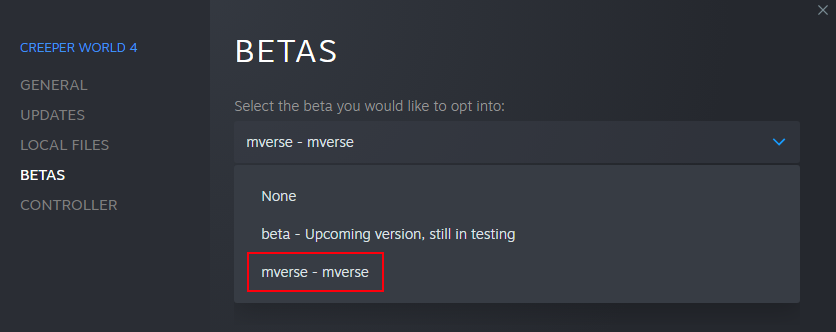
The game will start a download, and once the download is finished, simply start the game. If everything was done correctly you should see a new MVERSE button appear on the title screen, like so:

Hosting a game
There are two ways of hosting a game in Mverse.
First is to go into the Mverse panel by clicking the MVERSE button on the title screen, pressing the HOST button up top, selecting one of the maps available in that menu, and finally pressing the “Play and Host” down below.
The second way is to start any map - generate one using MarkV, open a Chronom map, launch a finalized map in the Mission Editor, or launch a map from Colonies. Then, hit Escape to go into the pause menu, and you should see a “MVerse Hosting” button, which you want to press:

Before you can press “Start Hosting”, you will be presented with a few options. If you don't know which option to choose, leave it at default “Internet”. Selecting “LAN” simply means that all players must be on the same Internet network as you for them to be able to connect. Selecting “Internet” means players will be able to connect worldwide:

The next screen is a lobby screen, this is where you get a code you can send to your friends, and where you'll wait for them to join. At the top right of the screen, hit the “Copy” button to copy the code, and send it to whoever you want to play with. There is also an option to invite players directly through Steam if they are your Steam friends in the top left corner.

Once all of your friends have joined, you can hit start and the game will begin!
Joining a game
To join another person's lobby, you must be given a match code, or be invited through Steam. Once you have a code, click the MVERSE button in the title screen. Here, you must paste the code you were given and then click Join. Make sure the code does not have trailing or leading spaces, or it might not work.

⇐ Index

