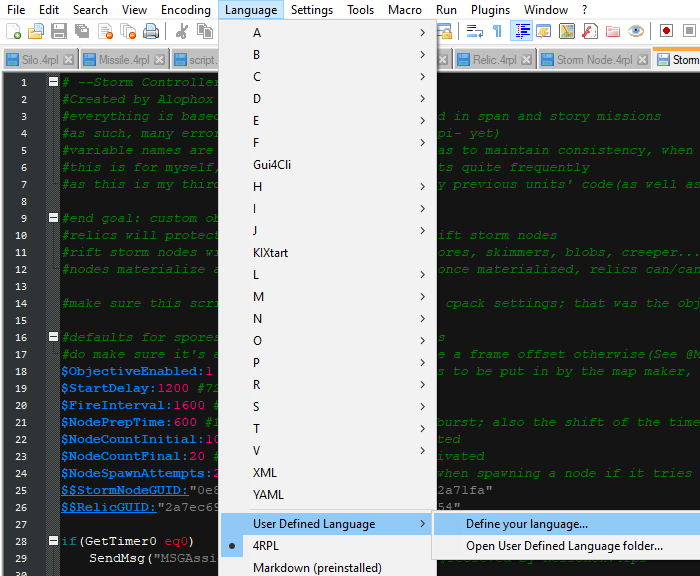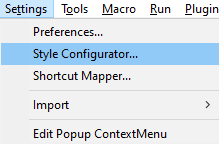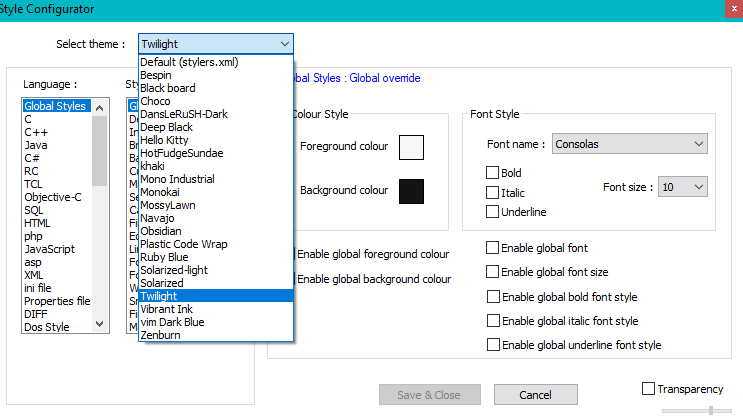Table of Contents
Notepad++ Guide
The community has made some tools such as highlighters for Notepad++, this page is a short guide with images showing you how to get them to work.
Make sure you download only from the official Notepad++ website to avoid malware. https://notepad-plus-plus.org/
Importing highlighters to Notepad++
A highlighter for Notepad++ comes in the form of a .xml file. In order to use the xml file, follow these steps.
Go to the language menu, drop down. Go to the user definined language menu. Open the Define your language… menu.
You should see this menu:
Click the import button and find the xml file you downloaded and select it. A little pop up should inform you of success. Once that's done, close Notepad++ and reopen it for the list of User Defined Languages to update, then go back to the language drop down and click the 4RPL that shows, when editing a 4rpl script. And you're done!