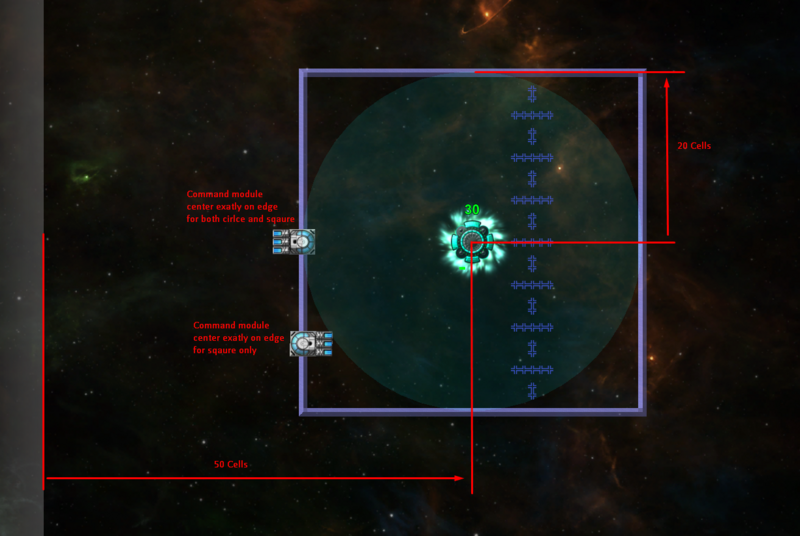This is an old revision of the document!
Table of Contents
PRPL Code Segments
Here I go over some PRPL code segments, each achieving some particular task (like moving a units/ships, creating units/particles, showing images or text, discovering units/ships/particles, input handling etc.). Each segment isn't enough to make a fully functional unit, but most units consist of several such segemnts working together.
If you are looking for what is possible in PRPL or some inspiration for your own units, this is a good place to start, provided you know the fundamentals. Each segemnt will consist of the code doing the work, the explaination of the code and a little homework for you to modify it in some way.
(TODO: buildable/charable unit, creating a unit, work with images, work with text, communication betweeen scripts, work with ship inventory - this list is mostly for myself so I don't forget what I wanted to talk about)
Discovering units/ships/particles in a range
Let's start with “discovery” commands, since we will learn about cell and pixel coordinates, which will be usefull later. Let's start with GetAllShipsInRange # [int int float bool - list] (x y range square?). The first 2 arguments are the cell coordinates for the center of the search, next is the range of the search (in cells) and the final argument is the search mode (1=square, 0=circle). Let's look at a visual example:
50 50 20 0 GetAllShipsInRange ->list
Here, we are looking for all ships in a cirlce centered at cell (50,50) with radius 20. The search area is visualized exactly with the range of the energy source. As noted in the comment, the center of the command module has to be in the range for the ship to be considered in range.
The (50,50) detonate the coordinates of the cell at the center of the search. when wrtitng coordinates as a pair, X is always first and Y is always second. The bottom-left cell has coordinates (0,0), you can also see the coordinates of the cell where your mouse on the bottom of your screen (left of the mid-bottom panel).
Lastly, if the mode was set to square, the area would be a square with side length 2*length as shown in the image.
You can also discover units in the same way using GetAllUnitsInRange # [int int float bool - list], and there is also GetClosesShipInRange # [int int float bool - int] that works, simmilarly, but only returns the id of the closest ship in the search range, or -1 if no ship is found.
Particle discovery commands
Particle discovery works in a completely different way. First, GetParticlesInRange # [int int float bool bool - list] (x y range square? enemy?) takes additional parameter: wheter to look for enemy particles or friendly (1=enemy, 0=friendly).
Moreover, range is now the diameter rather than the radius of the search (the diameter of the circle, or the side length of the square, depending on the mode), but you can still use GetParticlesInRadius if you want to use radius.
Lastly the coordinates for the center of the search as well as the search diameter/radius are now in pixels. Pixels are like cells, except they form a denser grid. The easy conversion is that 1 cell = 4 pixels, so for example the pixel equivalent of cell (10,20) would be (40,80). Ecxept, that is not entirely the case.
Cell coordinates vs pixel coordinates
Cell coordinates are always integers, and a cell coordinate always refer to the cell as a whole. Pixel coordinates, however, are float and they refer to a specific point on the game map. For example, (4.2,5) and (4.3,5) are different pixel coordinates, since they are different points on the game map, however (4.2,5) and (4.3,5) are the same cell coordiantes since they are converted to the same cell (4,5).
So, when I say that “1 cell = 4 pixels isn't entirely accurate”, what I mean is that if you take a cell coordinate and just multiply both components by 4, you will get a pixel coordinate refering to the bottom-left corner of the cell. If you want a pixel coordinate representing the center of the cell, you need to multiply the cell coordinates by 4 and then add 2.
The homework
Write a script that will find all units and enemy particles withing 20 cells distance from itself. (Use CurrentCoords # [ - int int] and CurrentPixelCoords # [ - float float] to get the current pixel/cell position of the PRPL core running the script.)
Solution:
<html></html>
Moving a unit
Moving a unit to a target position isn't nearly as simple as you might think. Here is the full code:
$Speed:2.0 #Move $Speed pixels per frame
$TargetX:202 #Pixel X of the target position
$TargetY:82 #Pixel Y of the target postiion
CurrentPixelCoords ->y ->x #save current position
<-x <-y <-TargetX <-TargetY Distance ->distance #distance to target, in pixels
<-distance <-Speed lte if #if the target is withing the reach, teleport there outright
Self <-TargetX 4 div <-TargetY 4 div SetUnitCoords
Self <-TargetX <-TargetY SetUnitPixelCoords
"Finished moving" Trace
else
#move $Speed pixels closer to the target
<-TargetX <-x sub <-distance div <-Speed mul <-x add ->x
<-TargetY <-y sub <-distance div <-Speed mul <-y add ->y
Self <-x 4 div <-y 4 div SetUnitCoords #set cell coordinates
Self <-x <-y SetUnitPixelCoords #set pixel coordinates
endif
We start relatively simply by first saving the current pixel coordinates and then computing the distance t othe targer. If the target is close enough (closer than $Speed), it means that the unit can move to the targer in this frame, so we do just that.
The more interesting is how we move the units closer if it's far ways. First, <-TargetX <-x sub is the “X distance” from the current core to the target. If we were to add this to the X position, it would move to the target directly. So we divide this by distance. That way we only move 1 pixel closer to the target. Finally, we multiply by Speed to move Speed pixel closer to the target. … <-x add ->x Will then move the core by the specified amount.
Some image might be more helpful:
The image explains the expression <-TargetX <-x sub <-distance div <-Speed mul and why adding it to the X position (and same with Y) will move the unit Speed pixels closer to the target. Then, <-x add ->x simply increases the position by that amount, moving the unit closer to the target.
Few important notes:
SetUnitCoordswill also set the pixel coordinates coresponding to that cell, so it's important to call this first.SetUnitCoordswill convert the cell coordinates as integers, so it's important to move the unit alongside the pixel coordinates instead.- Notice that the target is
(202,82). This is very much on purpouse, as that pixel coordiantes are at the center of the cell(50,20).
Homework
Make a unit that accelerate towards the target point instead. Isntead of $Speed use $Accel and increase the speed by that amount every frame.
Solution: